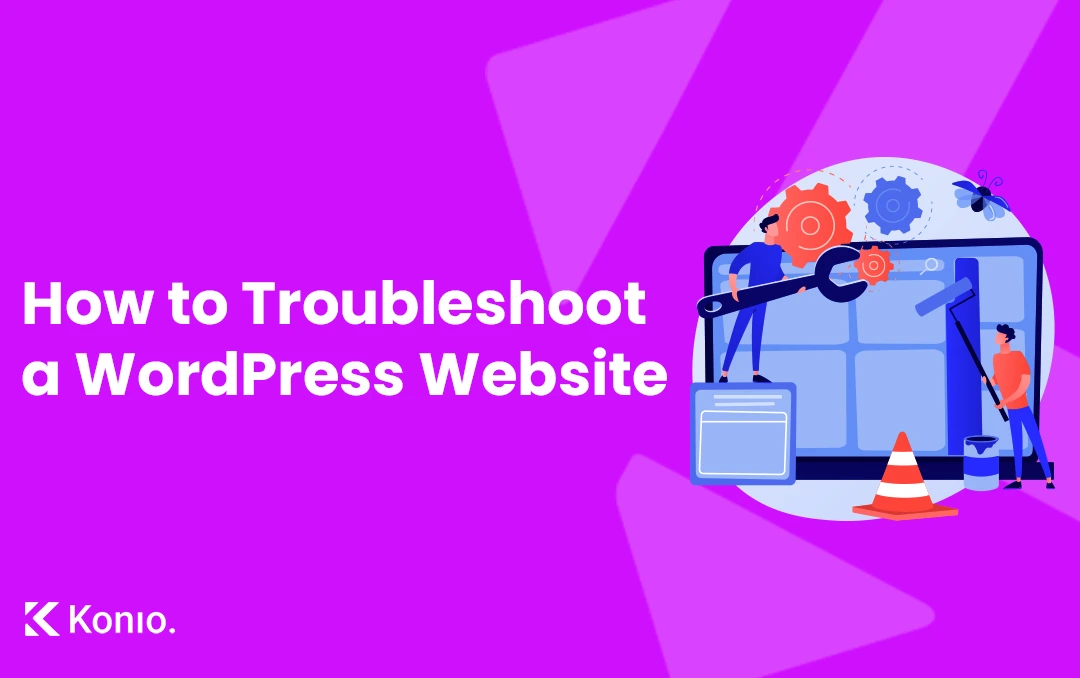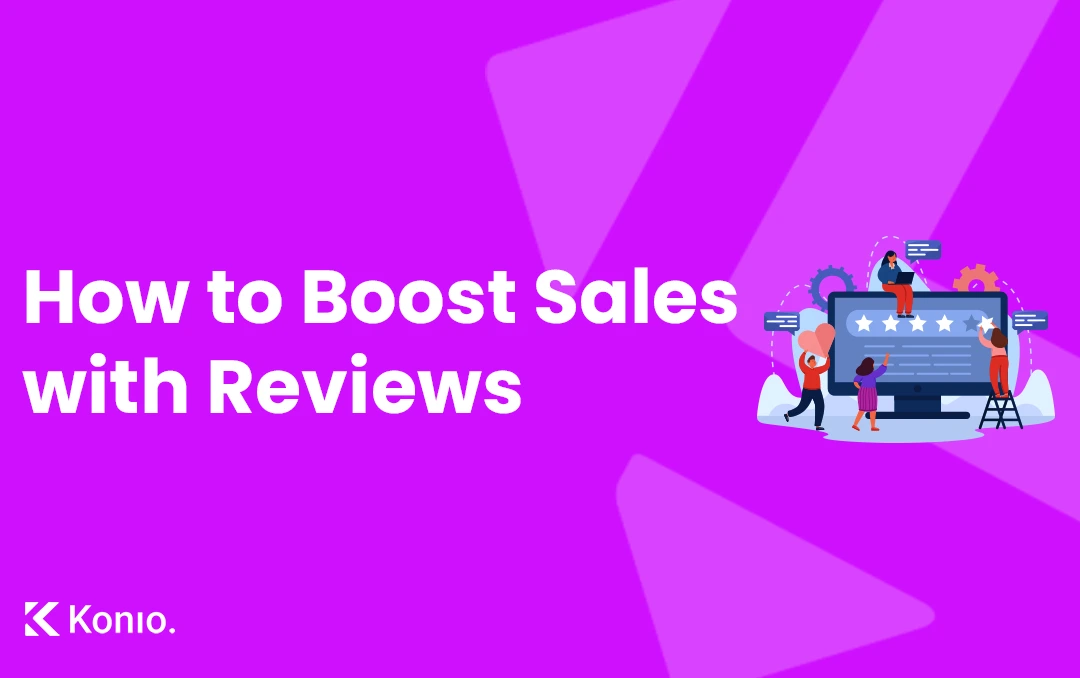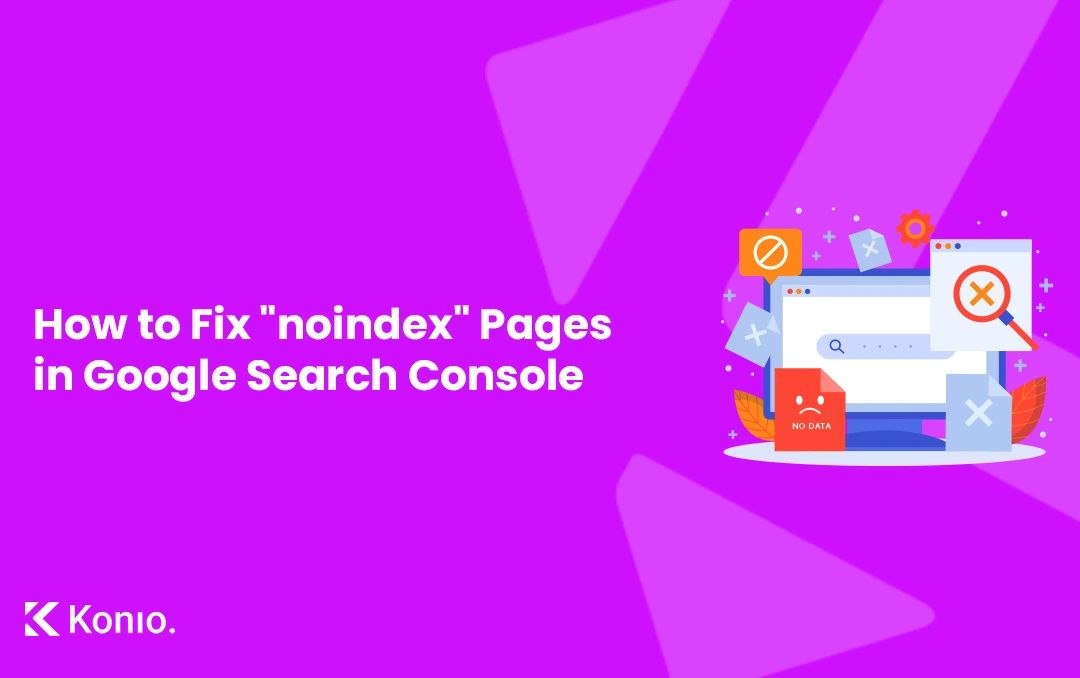Running a WordPress website can be smooth sailing—until something goes wrong. Whether it’s a slow-loading page, a plugin conflict, or the dreaded white screen of death, knowing how to troubleshoot your WordPress site is crucial. Here’s a step-by-step guide to help you resolve common issues and get your website back on track.
Step 1: Backup Your Website
Before diving into any troubleshooting, make sure you’ve backed up your website. This is crucial in case something goes wrong during the process. There are several plugins like UpdraftPlus or BackupBuddy that can automate backups, or you can do it manually through your hosting provider.
Step 2: Clear Your Browser Cache
Sometimes the problem isn’t with your website but with your browser. If you’ve made changes to your site but don’t see them reflected, clear your browser cache and reload the page. In many cases, this simple step can resolve display or formatting issues.
Step 3: Check for WordPress Core Updates
Outdated WordPress core files can cause vulnerabilities and performance issues. Go to Dashboard > Updates to check if you need to update WordPress to the latest version. Remember to update plugins and themes at the same time, as they’re often optimized to work with the latest version of WordPress.
Step 4: Disable All Plugins
Plugins are often the cause of WordPress issues, especially if they conflict with one another or with your theme.
- Go to Plugins > Installed Plugins, and deactivate all plugins.
- Check if the issue persists. If it’s resolved, reactivate the plugins one by one to identify which one is causing the problem. Once you’ve found the culprit, you can either look for an alternative plugin or check with the plugin author for a fix.
Step 5: Switch to a Default WordPress Theme
Your theme could be causing issues with compatibility or performance. Switch to a default WordPress theme like Twenty Twenty-Four to see if the problem resolves.
Go to Appearance > Themes, activate a default theme, and check your site again. If the issue is theme-related, it may be time to update to a new version or check with the theme author for a fix.
Still Having Issues?
If all else fails and you can’t seem to fix the issue, you can either hire a professional to further diagnose any site issues or restore a previous backup of your website. This is why making regular backups is so important!
< Wrapping Up />
WordPress troubleshooting doesn’t have to be overwhelming. By following these steps systematically, you’ll often find that the issue is either plugin-related, theme-related, or simply a misconfiguration. And always remember—when in doubt, having a reliable backup is your best safety net.