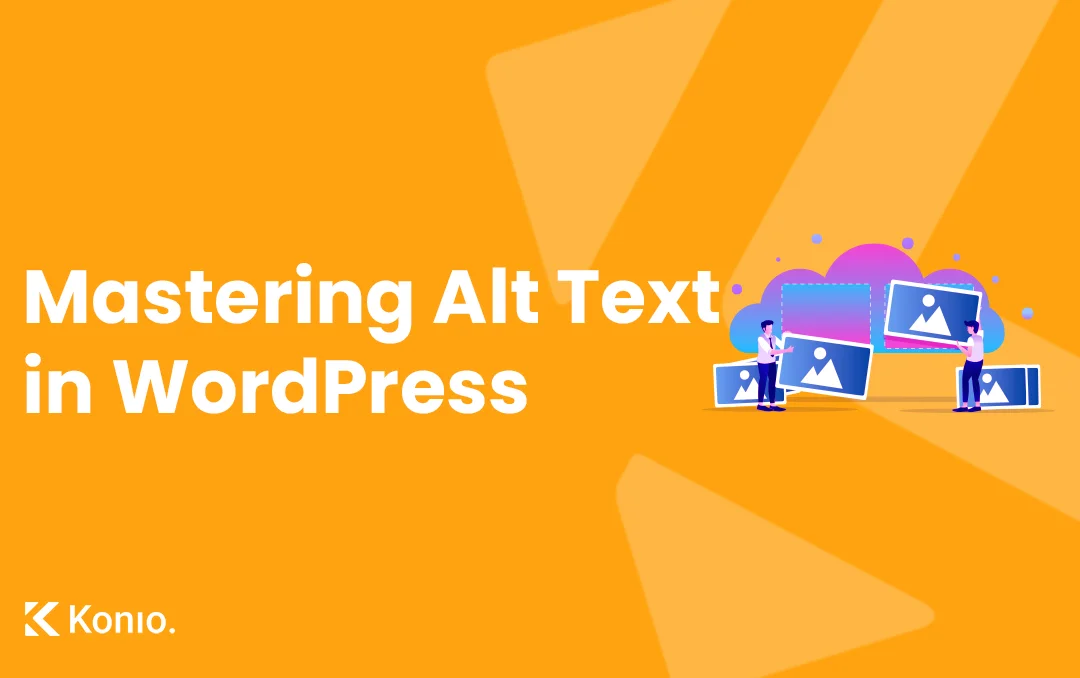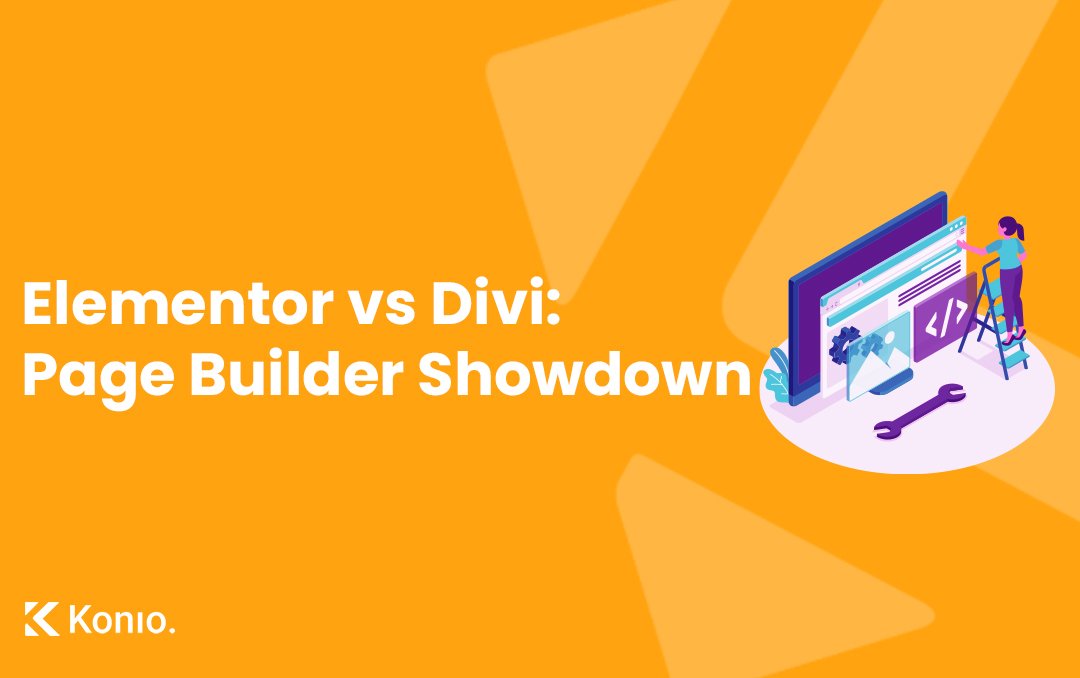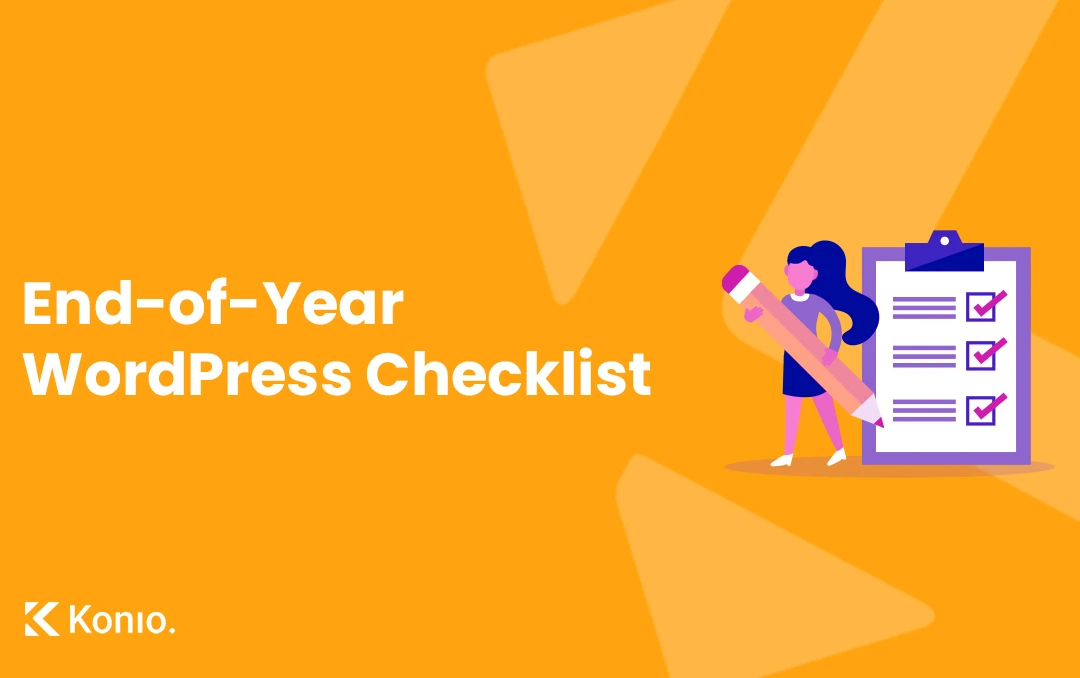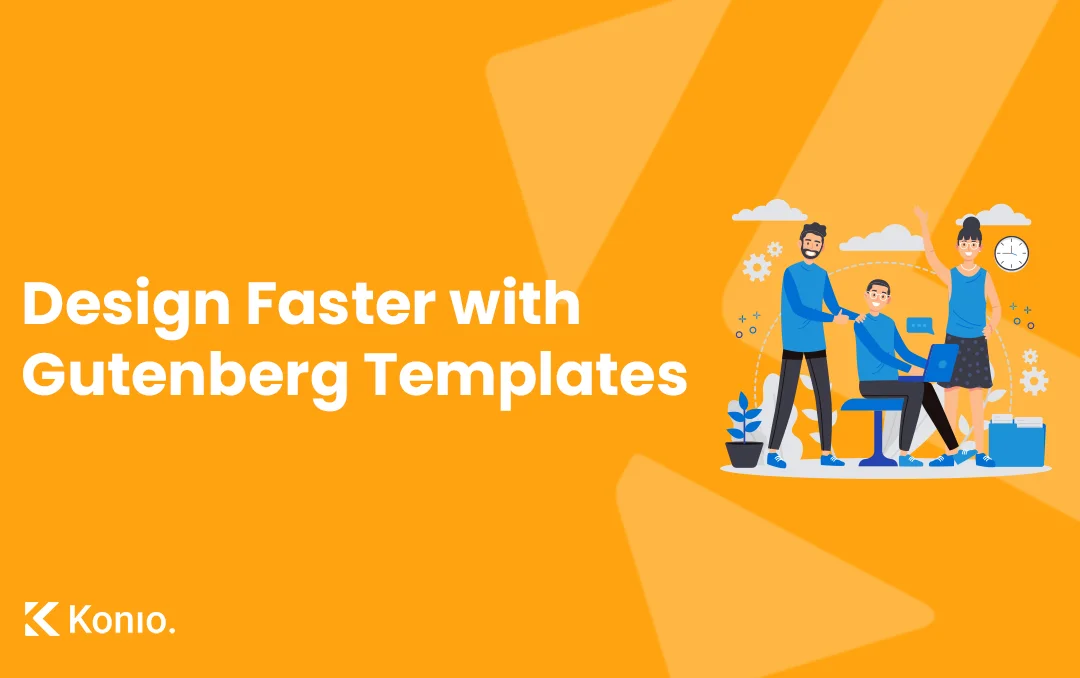When it comes to optimizing your WordPress website for search engines and accessibility, image alt text plays a pivotal role. Whether you’re a seasoned web developer or a site owner managing your own content, understanding alt text can enhance both user experience and SEO. Let’s dive into what image alt text is, why it’s important, and how to optimize it effectively in WordPress.
What is Image Alt Text?
Alt text (alternative text) is a brief description of an image that is displayed when the image fails to load. It’s also used by screen readers to describe images to visually impaired users. The primary functions of alt text are:
- Accessibility – Assists users with visual impairments by describing the image content.
- SEO – Helps search engines understand the content of an image, potentially improving your ranking in image search results.
Why Alt Text is Crucial for SEO
Alt text not only improves user accessibility but also boosts your SEO by making images more discoverable. When Google crawls your site, it cannot “see” images but relies on the alt text to understand them. Well-optimized alt text can:
- Improve image search rankings – Relevant images may show up in Google Images, driving more traffic to your website.
- Boost page relevance – By providing context for your images, search engines can better index your content.
- Increase website traffic – If images rank well, users searching for relevant images may land on your site.
Best Practices for Writing Effective Alt Text
- Be Descriptive and Specific – Alt text should describe the content and function of the image. If the image shows a product, include the product name and key features.Example: Instead of “Shirt,” use “Blue cotton button-up shirt with collar.”
- Use Keywords Wisely – Incorporating relevant keywords into alt text can enhance SEO, but avoid keyword stuffing. Make sure the text is still natural and useful.Example: “Red high-heeled women’s shoes for summer fashion.”
- Keep it Short and to the Point – Alt text should generally be under 125 characters. It’s meant to be a quick description, not a long-winded explanation.
- Avoid Using “Image of” or “Picture of” – Screen readers automatically announce that it’s an image, so there’s no need to include phrases like “image of” or “picture of” in the alt text.Example: Instead of “Image of a black Labrador,” use “Black Labrador retriever playing with a red ball.”
How to Add Alt Text in WordPress
Adding alt text to your images in WordPress is easy and can be done in just a few steps:
- Upload Your Image – Upload your image to the WordPress media library via the post or page editor.
- Enter Alt Text in Media Library – Once the image is uploaded, click on it to open the attachment details. On the right side, you’ll see an option to enter the Alt Text. Input a descriptive and keyword-optimized alt text here.
- Save and Insert – After entering the alt text, save your changes and insert the image into your post or page.
Tools to Help You Optimize Alt Text
- Accessibility Plugins – Plugins like WP Accessibility can help make sure your website is accessible, including checking for missing alt text.
- Yoast SEO – If you’re using the Yoast SEO plugin, it will notify you if any images in your content are missing alt text, helping you ensure full optimization.
< Wrapping Up />
Alt text is more than just a field to fill out when uploading images—it’s an essential part of making your WordPress site accessible and SEO-friendly. By creating clear, concise, and relevant alt text, you not only enhance the user experience for everyone, but also increase your chances of ranking higher in search engine results.
Start reviewing your WordPress site today and optimize your image alt text for better performance!